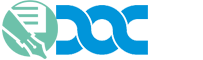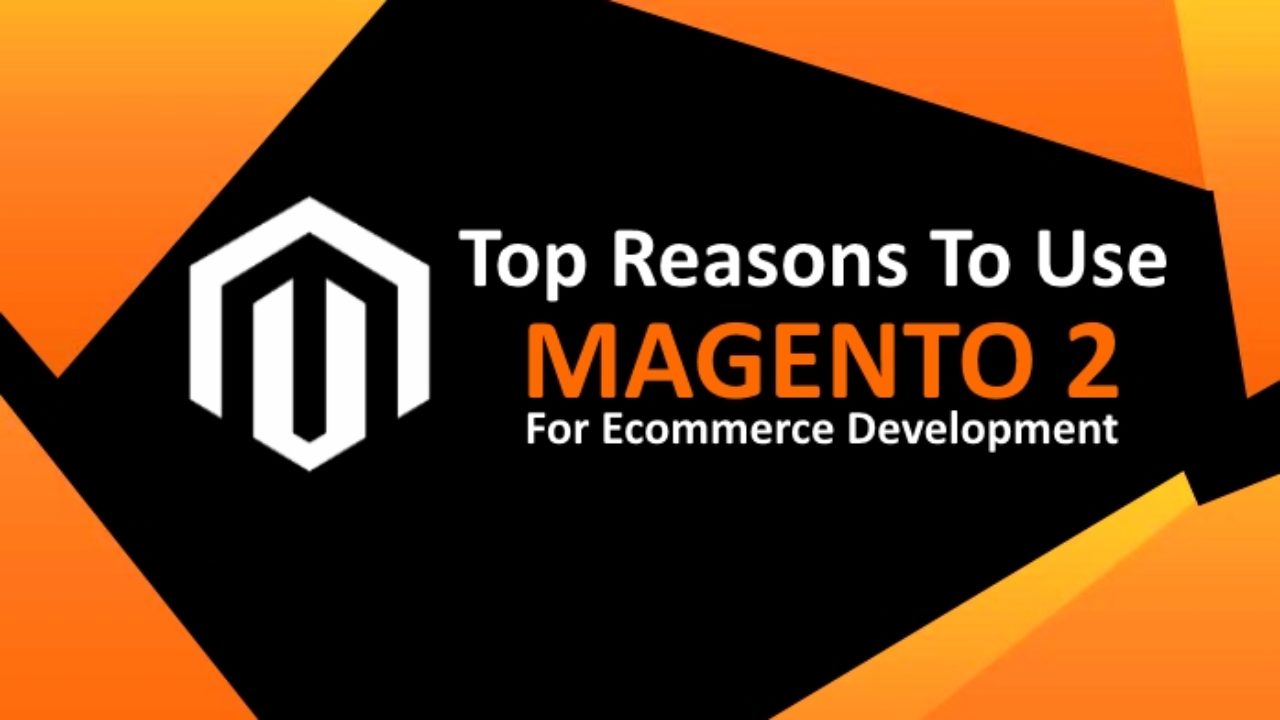Magento is a robust and powerful ecommerce platform. Any Magento Developer Or team can create a profitable online store in minimal time, but it can be hard to launch the project if you have limited knowledge of Magento. So, that’s what we are here to do; learn how to install Magento on Your Website or Localhost.
Quick Magento Recap
Magento is an open source ecommerce platform that houses multiple features such as cart management, customizable themes, wishlist, promotion and marketing tools, and many more. Magneto was first released in 2008, and the technology has received continual updates through the years. Today, it boasts of robust extensions that encompass the latest features.
As of 2019, there are more than 300,000 websites that run on Magento. Also, Magento boasts of a market share of 19.64% among the top 1 million websites, per Alexa ranking. This means that Magento is popular and profitable. The most profitable websites on the web can proudly call Magento home.
What You Should Know Before Installing Magento
- Choose Edition, Version, and Method
Magento is available in different versions and editions, hence it is crucial to take note of that. Some elements you need to consider are;
- Magento 2 vs Magento 1
Magento 2.0 RC was launched five years ago in 2014, a solid six years after the introduction of Magento 1. Although Magento 1 still boasts of a large user base, it is on its way to being discontinued.
- Enterprise Edition vs Community Edition
The Community Edition can be downloaded for free and is tailored to satisfy developers who have expert knowledge of Magento or for small businesses who can afford the services of a Magento developer for ecommerce purposes. The Community Edition of Magento is am open source technology that provides access to basic Magento functions including user groups, product categories, coupons, and community support, among others.
On the other hand, the Enterprise Edition is a customized, paid service that offers higher performance and scalability for established businesses. It also provides access to hundreds of extensions, expert support, and numerous features that can be used to maintain the store to give the store owner extensive control over the site.
- Method: Installing on Private Server vs Shared Hosting Provider
There are different hosting options available for store owners, depending on the server preferences. If your choice is a personal server, this demands expert knowledge: The admin must be familiar with LAMP or XAMPP/WAMP stacks, a private server, and be comfortable with command lines and the composer.
Magento has a guide that details the different needs according to the skill level of the user.
If your favored option is a web hosting provider, you may be lucky to bag an automatic Magento installation. This is commonly referred to as “One click installation”. It is a straightforward process, and usually the interface is pristine, requiring little technical knowledge.
- Check System Requirements
To successfully operate Magento, the minimum requirements are:
- FTP client to upload files
- A standard profile on Magentocommerce.com
- Specific Magento 2.0 system requirements
- Specific Magento 1 system requirements
- Access to a hosting account control panel
- Latest version of Apache 2.2, PHP, MySQL 5.6x
Step-by-Step Process To Install Magento
- Download Magento Community Edition file
- The raw file for both Magento 1 and Magento 2 are available on the Magento Official Download Page
- Upload the file to web root
- The next process requires FTP access
- Unpack the downloaded file and use FTP software to send the file to your server. Friendly reminder that all Magento files must be uploaded to public_html
- Create a Database
- An empty database is essential in Magento. Create one and save the database login details in a secure place
- To Install Magento, launch the web browser and access the domain name
- This step often differs depending on the Magento version being installed
- Agree to Magento terms and conditions
- The Setup page will come up
The Setup page has its own individual steps;
- Verify System Requirements: The service will verify if your system fulfills all the requirements needed to install Magento
- Setup Magento Database: Input the data from the empty database you created earlier
- Web Configuration: define the admin panel and store web addresses respectively. We recommend changing the default “admin” username to something more personal
- Configure Time Zone, Language, and Currency:These options are open to change whenever you wish
- Create Admin Account: It is important to store the details for this aspect in a safe place!
- Install and Launch: Tap the button to finish the installation. A welcome screen should pop up to signify the end of the process
Conclusion
The 12 steps highlighted above are the fastest way to install Magento on your system. Alternatively, you can hire a US Magento developer to guide you through the installation process. It is also recommended that you purchase quality Magento extensions to boost your store capabilities.